Various converters to transform data from one format to another.
Module azure
AzureOCRDocumentConverter
Convert files to documents using Azure's Document Intelligence service.
Supported file formats are: PDF, JPEG, PNG, BMP, TIFF, DOCX, XLSX, PPTX, and HTML.
In order to be able to use this component, you need an active Azure account
and a Document Intelligence or Cognitive Services resource. Follow the steps described in the [Azure documentation]
(https://learn.microsoft.com/en-us/azure/ai-services/document-intelligence/quickstarts/get-started-sdks-rest-api)
to set up your resource.
Usage example:
from haystack.components.converters import AzureOCRDocumentConverter
from haystack.utils import Secret
converter = AzureOCRDocumentConverter(endpoint="<url>", api_key=Secret.from_token("<your-api-key>"))
results = converter.run(sources=["path/to/doc_with_images.pdf"], meta={"date_added": datetime.now().isoformat()})
documents = results["documents"]
print(documents[0].content)
# 'This is a text from the PDF file.'AzureOCRDocumentConverter.__init__
def __init__(endpoint: str,
api_key: Secret = Secret.from_env_var("AZURE_AI_API_KEY"),
model_id: str = "prebuilt-read",
preceding_context_len: int = 3,
following_context_len: int = 3,
merge_multiple_column_headers: bool = True,
page_layout: Literal["natural", "single_column"] = "natural",
threshold_y: Optional[float] = 0.05)Create an AzureOCRDocumentConverter component.
Arguments:
endpoint: The endpoint of your Azure resource.api_key: The key of your Azure resource.model_id: The model ID of the model you want to use. Please refer to [Azure documentation]
(https://learn.microsoft.com/en-us/azure/ai-services/document-intelligence/choose-model-feature)
for a list of available models. Default:"prebuilt-read".preceding_context_len: Number of lines before a table to extract as preceding context
(will be returned as part of metadata).following_context_len: Number of lines after a table to extract as subsequent context (
will be returned as part of metadata).merge_multiple_column_headers: Some tables contain more than one row as a column header
(i.e., column description).
This parameter lets you choose, whether to merge multiple column header rows to a single row.page_layout: The type reading order to follow. If "natural" is chosen then the natural reading order
determined by Azure will be used. If "single_column" is chosen then all lines with the same height on the
page will be grouped together based on a threshold determined bythreshold_y.threshold_y: The threshold to determine if two recognized elements in a PDF should be grouped into a
single line. This is especially relevant for section headers or numbers which may be spacially separated
on the horizontal axis from the remaining text. The threshold is specified in units of inches.
This is only relevant if "single_column" is chosen forpage_layout.
AzureOCRDocumentConverter.run
@component.output_types(documents=List[Document],
raw_azure_response=List[Dict])
def run(sources: List[Union[str, Path, ByteStream]],
meta: Optional[List[Dict[str, Any]]] = None)Convert a list of files to Documents using Azure's Document Intelligence service.
Arguments:
sources: List of file paths or ByteStream objects.meta: Optional metadata to attach to the Documents.
This value can be either a list of dictionaries or a single dictionary.
If it's a single dictionary, its content is added to the metadata of all produced Documents.
If it's a list, the length of the list must match the number of sources, because the two lists will be
zipped. Ifsourcescontains ByteStream objects, theirmetawill be added to the output Documents.
Returns:
A dictionary with the following keys:
documents: List of created Documentsraw_azure_response: List of raw Azure responses used to create the Documents
AzureOCRDocumentConverter.to_dict
def to_dict() -> Dict[str, Any]Serializes the component to a dictionary.
Returns:
Dictionary with serialized data.
AzureOCRDocumentConverter.from_dict
@classmethod
def from_dict(cls, data: Dict[str, Any]) -> "AzureOCRDocumentConverter"Deserializes the component from a dictionary.
Arguments:
data: The dictionary to deserialize from.
Returns:
The deserialized component.
Module html
HTMLToDocument
Converts an HTML file to a Document.
Usage example:
from haystack.components.converters import HTMLToDocument
converter = HTMLToDocument()
results = converter.run(sources=["path/to/sample.html"])
documents = results["documents"]
print(documents[0].content)
# 'This is a text from the HTML file.'HTMLToDocument.__init__
def __init__(extraction_kwargs: Optional[Dict[str, Any]] = None)Create an HTMLToDocument component.
Arguments:
extraction_kwargs: A dictionary containing keyword arguments to customize the extraction process. These
are passed to the underlying Trafilaturaextractfunction. For the full list of available arguments, see
the Trafilatura documentation.
HTMLToDocument.to_dict
def to_dict() -> Dict[str, Any]Serializes the component to a dictionary.
Returns:
Dictionary with serialized data.
HTMLToDocument.from_dict
@classmethod
def from_dict(cls, data: Dict[str, Any]) -> "HTMLToDocument"Deserializes the component from a dictionary.
Arguments:
data: The dictionary to deserialize from.
Returns:
The deserialized component.
HTMLToDocument.run
@component.output_types(documents=List[Document])
def run(sources: List[Union[str, Path, ByteStream]],
meta: Optional[Union[Dict[str, Any], List[Dict[str, Any]]]] = None,
extraction_kwargs: Optional[Dict[str, Any]] = None)Converts a list of HTML files to Documents.
Arguments:
sources: List of HTML file paths or ByteStream objects.meta: Optional metadata to attach to the Documents.
This value can be either a list of dictionaries or a single dictionary.
If it's a single dictionary, its content is added to the metadata of all produced Documents.
If it's a list, the length of the list must match the number of sources, because the two lists will
be zipped.
Ifsourcescontains ByteStream objects, theirmetawill be added to the output Documents.extraction_kwargs: Additional keyword arguments to customize the extraction process.
Returns:
A dictionary with the following keys:
documents: Created Documents
Module markdown
MarkdownToDocument
Converts a Markdown file into a text Document.
Usage example:
from haystack.components.converters import MarkdownToDocument
converter = MarkdownToDocument()
results = converter.run(sources=["path/to/sample.md"], meta={"date_added": datetime.now().isoformat()})
documents = results["documents"]
print(documents[0].content)
# 'This is a text from the markdown file.'MarkdownToDocument.__init__
def __init__(table_to_single_line: bool = False, progress_bar: bool = True)Create a MarkdownToDocument component.
Arguments:
table_to_single_line: If True converts table contents into a single line.progress_bar: If True shows a progress bar when running.
MarkdownToDocument.run
@component.output_types(documents=List[Document])
def run(sources: List[Union[str, Path, ByteStream]],
meta: Optional[Union[Dict[str, Any], List[Dict[str, Any]]]] = None)Converts a list of Markdown files to Documents.
Arguments:
sources: List of file paths or ByteStream objects.meta: Optional metadata to attach to the Documents.
This value can be either a list of dictionaries or a single dictionary.
If it's a single dictionary, its content is added to the metadata of all produced Documents.
If it's a list, the length of the list must match the number of sources, because the two lists will
be zipped.
Ifsourcescontains ByteStream objects, theirmetawill be added to the output Documents.
Returns:
A dictionary with the following keys:
documents: List of created Documents
Module pdfminer
PDFMinerToDocument
Converts PDF files to Documents.
Uses pdfminer compatible converters to convert PDF files to Documents. https://pdfminersix.readthedocs.io/en/latest/
Usage example:
from haystack.components.converters.pdfminer import PDFMinerToDocument
converter = PDFMinerToDocument()
results = converter.run(sources=["sample.pdf"], meta={"date_added": datetime.now().isoformat()})
documents = results["documents"]
print(documents[0].content)
# 'This is a text from the PDF file.'PDFMinerToDocument.__init__
def __init__(line_overlap: float = 0.5,
char_margin: float = 2.0,
line_margin: float = 0.5,
word_margin: float = 0.1,
boxes_flow: Optional[float] = 0.5,
detect_vertical: bool = True,
all_texts: bool = False) -> NoneCreate a PDFMinerToDocument component.
Arguments:
line_overlap: This parameter determines whether two characters are considered to be on
the same line based on the amount of overlap between them.
The overlap is calculated relative to the minimum height of both characters.char_margin: Determines whether two characters are part of the same line based on the distance between them.
If the distance is less than the margin specified, the characters are considered to be on the same line.
The margin is calculated relative to the width of the character.word_margin: Determines whether two characters on the same line are part of the same word
based on the distance between them. If the distance is greater than the margin specified,
an intermediate space will be added between them to make the text more readable.
The margin is calculated relative to the width of the character.line_margin: This parameter determines whether two lines are part of the same paragraph based on
the distance between them. If the distance is less than the margin specified,
the lines are considered to be part of the same paragraph.
The margin is calculated relative to the height of a line.boxes_flow: This parameter determines the importance of horizontal and vertical position when
determining the order of text boxes. A value between -1.0 and +1.0 can be set,
with -1.0 indicating that only horizontal position matters and +1.0 indicating
that only vertical position matters. Setting the value to 'None' will disable advanced
layout analysis, and text boxes will be ordered based on the position of their bottom left corner.detect_vertical: This parameter determines whether vertical text should be considered during layout analysis.all_texts: If layout analysis should be performed on text in figures.
PDFMinerToDocument.run
@component.output_types(documents=List[Document])
def run(sources: List[Union[str, Path, ByteStream]],
meta: Optional[Union[Dict[str, Any], List[Dict[str, Any]]]] = None)Converts PDF files to Documents.
Arguments:
sources: List of PDF file paths or ByteStream objects.meta: Optional metadata to attach to the Documents.
This value can be either a list of dictionaries or a single dictionary.
If it's a single dictionary, its content is added to the metadata of all produced Documents.
If it's a list, the length of the list must match the number of sources, because the two lists will
be zipped.
Ifsourcescontains ByteStream objects, theirmetawill be added to the output Documents.
Returns:
A dictionary with the following keys:
documents: Created Documents
Module pypdf
PyPDFConverter
A protocol that defines a converter which takes a PdfReader object and converts it into a Document object.
DefaultConverter
The default converter class that extracts text from a PdfReader object's pages and returns a Document.
DefaultConverter.convert
def convert(reader: "PdfReader") -> DocumentExtract text from the PDF and return a Document object with the text content.
DefaultConverter.to_dict
def to_dict()Serialize the converter to a dictionary.
DefaultConverter.from_dict
@classmethod
def from_dict(cls, data)Deserialize the converter from a dictionary.
PyPDFToDocument
Converts PDF files to documents your pipeline can query.
This component uses converters compatible with the PyPDF library.
If no converter is provided, uses a default text extraction converter.
You can attach metadata to the resulting documents.
Usage example
from haystack.components.converters.pypdf import PyPDFToDocument
converter = PyPDFToDocument()
results = converter.run(sources=["sample.pdf"], meta={"date_added": datetime.now().isoformat()})
documents = results["documents"]
print(documents[0].content)
# 'This is a text from the PDF file.'PyPDFToDocument.__init__
def __init__(converter: Optional[PyPDFConverter] = None)Create an PyPDFToDocument component.
Arguments:
converter: An instance of a PyPDFConverter compatible class.
PyPDFToDocument.to_dict
def to_dict()Serializes the component to a dictionary.
Returns:
Dictionary with serialized data.
PyPDFToDocument.from_dict
@classmethod
def from_dict(cls, data)Deserializes the component from a dictionary.
Arguments:
data: Dictionary with serialized data.
Returns:
Deserialized component.
PyPDFToDocument.run
@component.output_types(documents=List[Document])
def run(sources: List[Union[str, Path, ByteStream]],
meta: Optional[Union[Dict[str, Any], List[Dict[str, Any]]]] = None)Converts PDF files to documents.
Arguments:
sources: List of file paths or ByteStream objects to convert.meta: Optional metadata to attach to the documents.
This value can be a list of dictionaries or a single dictionary.
If it's a single dictionary, its content is added to the metadata of all produced documents.
If it's a list, its length must match the number of sources, as they are zipped together.
For ByteStream objects, theirmetais added to the output documents.
Returns:
A dictionary with the following keys:
documents: A list of converted documents.
Module pptx
PPTXToDocument
Converts PPTX files to Documents.
Usage example:
from haystack.components.converters.pptx import PPTXToDocument
converter = PPTXToDocument()
results = converter.run(sources=["sample.pptx"], meta={"date_added": datetime.now().isoformat()})
documents = results["documents"]
print(documents[0].content)
# 'This is the text from the PPTX file.'PPTXToDocument.__init__
def __init__()Create an PPTXToDocument component.
PPTXToDocument.run
@component.output_types(documents=List[Document])
def run(sources: List[Union[str, Path, ByteStream]],
meta: Optional[Union[Dict[str, Any], List[Dict[str, Any]]]] = None)Converts PPTX files to Documents.
Arguments:
sources: List of file paths or ByteStream objects.meta: Optional metadata to attach to the Documents.
This value can be either a list of dictionaries or a single dictionary.
If it's a single dictionary, its content is added to the metadata of all produced Documents.
If it's a list, the length of the list must match the number of sources, because the two lists will
be zipped.
Ifsourcescontains ByteStream objects, theirmetawill be added to the output Documents.
Returns:
A dictionary with the following keys:
documents: Created Documents
Module tika
XHTMLParser
Custom parser to extract pages from Tika XHTML content.
XHTMLParser.handle_starttag
def handle_starttag(tag: str, attrs: List[tuple])Identify the start of a page div.
XHTMLParser.handle_endtag
def handle_endtag(tag: str)Identify the end of a page div.
XHTMLParser.handle_data
def handle_data(data: str)Populate the page content.
TikaDocumentConverter
Converts files of different types to Documents.
This component uses Apache Tika for parsing the files and, therefore,
requires a running Tika server.
For more options on running Tika,
see the official documentation.
Usage example:
from haystack.components.converters.tika import TikaDocumentConverter
converter = TikaDocumentConverter()
results = converter.run(
sources=["sample.docx", "my_document.rtf", "archive.zip"],
meta={"date_added": datetime.now().isoformat()}
)
documents = results["documents"]
print(documents[0].content)
# 'This is a text from the docx file.'TikaDocumentConverter.__init__
def __init__(tika_url: str = "http://localhost:9998/tika")Create a TikaDocumentConverter component.
Arguments:
tika_url: Tika server URL.
TikaDocumentConverter.run
@component.output_types(documents=List[Document])
def run(sources: List[Union[str, Path, ByteStream]],
meta: Optional[Union[Dict[str, Any], List[Dict[str, Any]]]] = None)Converts files to Documents.
Arguments:
sources: List of HTML file paths or ByteStream objects.meta: Optional metadata to attach to the Documents.
This value can be either a list of dictionaries or a single dictionary.
If it's a single dictionary, its content is added to the metadata of all produced Documents.
If it's a list, the length of the list must match the number of sources, because the two lists will
be zipped.
Ifsourcescontains ByteStream objects, theirmetawill be added to the output Documents.
Returns:
A dictionary with the following keys:
documents: Created Documents
Module txt
TextFileToDocument
Converts text files to documents your pipeline can query.
By default, it uses UTF-8 encoding when converting files but
you can also set custom encoding.
It can attach metadata to the resulting documents.
Usage example
from haystack.components.converters.txt import TextFileToDocument
converter = TextFileToDocument()
results = converter.run(sources=["sample.txt"])
documents = results["documents"]
print(documents[0].content)
# 'This is the content from the txt file.'TextFileToDocument.__init__
def __init__(encoding: str = "utf-8")Creates a TextFileToDocument component.
Arguments:
encoding: The encoding of the text files to convert.
If the encoding is specified in the metadata of a source ByteStream,
it overrides this value.
TextFileToDocument.run
@component.output_types(documents=List[Document])
def run(sources: List[Union[str, Path, ByteStream]],
meta: Optional[Union[Dict[str, Any], List[Dict[str, Any]]]] = None)Converts text files to documents.
Arguments:
sources: List of HTML file paths or ByteStream objects to convert.meta: Optional metadata to attach to the documents.
This value can be a list of dictionaries or a single dictionary.
If it's a single dictionary, its content is added to the metadata of all produced documents.
If it's a list, its length must match the number of sources as they're zipped together.
For ByteStream objects, theirmetais added to the output documents.
Returns:
A dictionary with the following keys:
documents: A list of converted documents.
Module output_adapter
OutputAdaptationException
Exception raised when there is an error during output adaptation.
OutputAdapter
Adapts output of a Component using Jinja templates.
Usage example:
from haystack import Document
from haystack.components.converters import OutputAdapter
adapter = OutputAdapter(template="{{ documents[0].content }}", output_type=str)
documents = [Document(content="Test content"]
result = adapter.run(documents=documents)
assert result["output"] == "Test content"OutputAdapter.__init__
def __init__(template: str,
output_type: TypeAlias,
custom_filters: Optional[Dict[str, Callable]] = None)Create an OutputAdapter component.
Arguments:
template: A Jinja template that defines how to adapt the input data.
The variables in the template define the input of this instance.
e.g.
With this template:
{{ documents[0].content }}The Component input will be documents.
output_type: The type of output this instance will return.custom_filters: A dictionary of custom Jinja filters used in the template.
OutputAdapter.run
def run(**kwargs)Renders the Jinja template with the provided inputs.
Arguments:
kwargs: Must contain all variables used in thetemplatestring.
Raises:
OutputAdaptationException: If template rendering fails.
Returns:
A dictionary with the following keys:
output: Rendered Jinja template.
OutputAdapter.to_dict
def to_dict() -> Dict[str, Any]Serializes the component to a dictionary.
Returns:
Dictionary with serialized data.
OutputAdapter.from_dict
@classmethod
def from_dict(cls, data: Dict[str, Any]) -> "OutputAdapter"Deserializes the component from a dictionary.
Arguments:
data: The dictionary to deserialize from.
Returns:
The deserialized component.
Module openapi_functions
OpenAPIServiceToFunctions
Converts OpenAPI service definitions to a format suitable for OpenAI function calling.
The definition must respect OpenAPI specification 3.0.0 or higher.
It can be specified in JSON or YAML format.
Each function must have:
- unique operationId
- description
- requestBody and/or parameters
- schema for the requestBody and/or parameters
For more details on OpenAPI specification see the official documentation.
For more details on OpenAI function calling see the official documentation.
Usage example:
from haystack.components.converters import OpenAPIServiceToFunctions
converter = OpenAPIServiceToFunctions()
result = converter.run(sources=["path/to/openapi_definition.yaml"])
assert result["functions"]OpenAPIServiceToFunctions.__init__
def __init__()Create an OpenAPIServiceToFunctions component.
OpenAPIServiceToFunctions.run
@component.output_types(functions=List[Dict[str, Any]],
openapi_specs=List[Dict[str, Any]])
def run(sources: List[Union[str, Path, ByteStream]]) -> Dict[str, Any]Converts OpenAPI definitions in OpenAI function calling format.
Arguments:
sources: File paths or ByteStream objects of OpenAPI definitions (in JSON or YAML format).
Raises:
RuntimeError: If the OpenAPI definitions cannot be downloaded or processed.ValueError: If the source type is not recognized or no functions are found in the OpenAPI definitions.
Returns:
A dictionary with the following keys:
- functions: Function definitions in JSON object format
- openapi_specs: OpenAPI specs in JSON/YAML object format with resolved references
Module docx
DOCXMetadata
Describes the metadata of Docx file.
Arguments:
author: The authorcategory: The categorycomments: The commentscontent_status: The content statuscreated: The creation dateidentifier: The identifierkeywords: Available keywordslanguage: The language of the documentlast_modified_by: The last modified by user datelast_printed: The last printed datemodified: The last modification daterevision: The revision numbersubject: The subjecttitle: The titleversion: The version
DOCXToDocument
Converts DOCX files to Documents.
Uses python-docx library to convert the DOCX file to a document.
This component does not preserve page breaks in the original document.
Usage example:
from haystack.components.converters.docx import DOCXToDocument
converter = DOCXToDocument()
results = converter.run(sources=["sample.docx"], meta={"date_added": datetime.now().isoformat()})
documents = results["documents"]
print(documents[0].content)
# 'This is a text from the DOCX file.'DOCXToDocument.__init__
def __init__()Create a DOCXToDocument component.
DOCXToDocument.run
@component.output_types(documents=List[Document])
def run(sources: List[Union[str, Path, ByteStream]],
meta: Optional[Union[Dict[str, Any], List[Dict[str, Any]]]] = None)Converts DOCX files to Documents.
Arguments:
sources: List of file paths or ByteStream objects.meta: Optional metadata to attach to the Documents.
This value can be either a list of dictionaries or a single dictionary.
If it's a single dictionary, its content is added to the metadata of all produced Documents.
If it's a list, the length of the list must match the number of sources, because the two lists will
be zipped.
Ifsourcescontains ByteStream objects, theirmetawill be added to the output Documents.
Returns:
A dictionary with the following keys:
documents: Created Documents