Local Demo
Set up a local Haystack demo using Docker Compose. It's a good way to check how Haystack works as you can ask your demo questions and it will fetch answers for you.
Start up a Haystack service via Docker Compose. With this you can begin calling it directly via the REST API or even interact with it using the included Streamlit UI.
1. Update/install Docker and Docker Compose, then launch Docker
apt-get update && apt-get install docker && apt-get install docker-compose
service docker start
2. Clone Haystack repository
git clone https://github.com/deepset-ai/haystack.git
3. Pull images & launch demo app
cd haystack
docker-compose pull
docker-compose up
# Or on a GPU machine: docker-compose -f docker-compose-gpu.yml up
You should be able to see the following in your terminal window as part of the log output:
.. ui_1 | You can now view your Streamlit app in your browser.
.. ui_1 | External URL: http://192.168.108.218:8501
.. haystack-api_1 | [2021-01-01 10:21:58 +0000] [17] [INFO] Application startup complete.
4. Open the Streamlit UI for Haystack by pointing your browser to the "External URL" from above.
You should see the following:
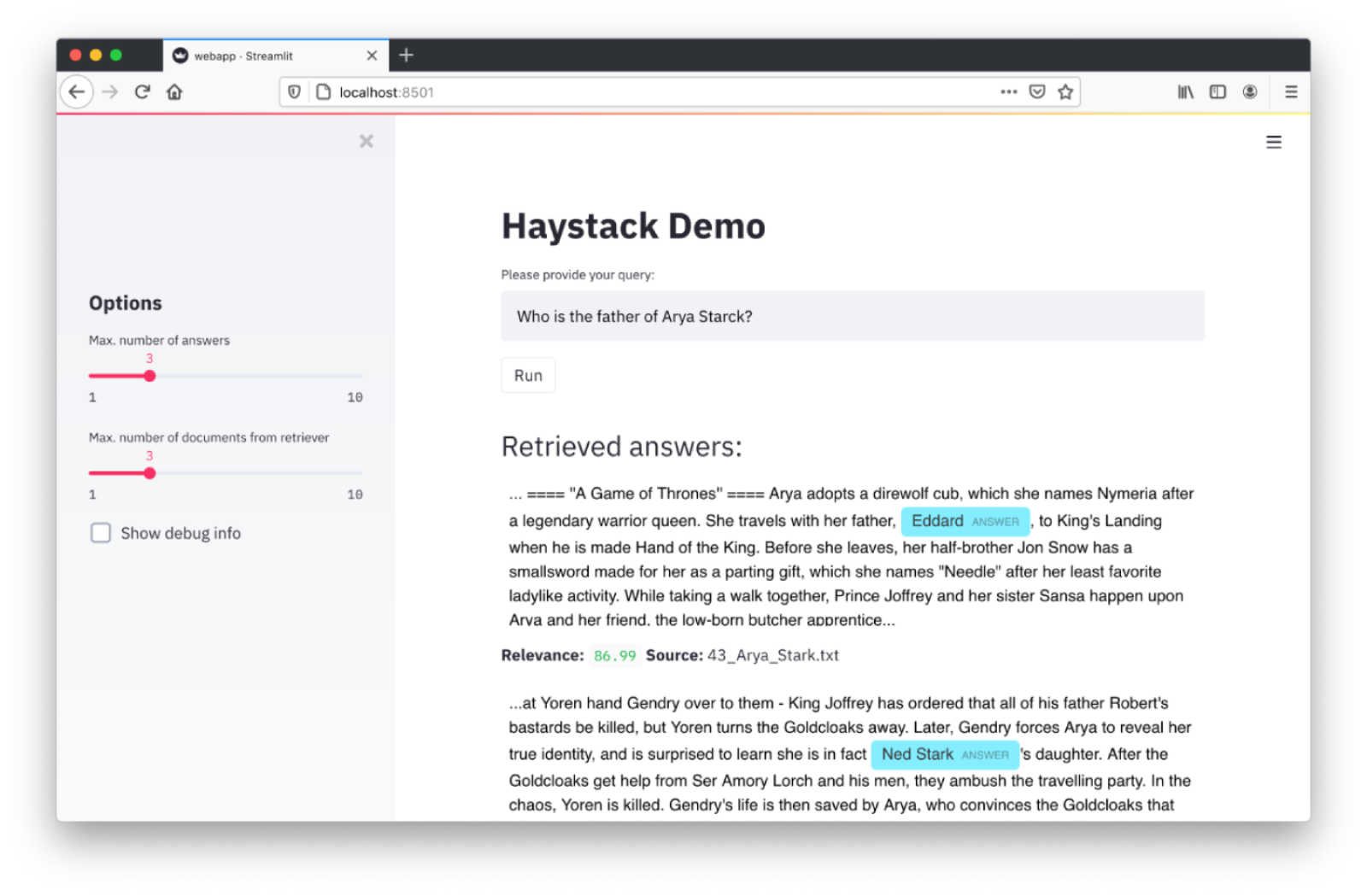
The Streamlit UI.
You can then try different queries against a pre-defined set of indexed articles related to Game of Thrones.
Note: The following containers are started as a part of this demo:
- Haystack API: listens on port 8000
- DocumentStore (Elasticsearch): listens on port 9200
- Streamlit UI: listens on port 8501
Please note that the demo will publish the container ports to the outside world. We suggest that you review the firewall settings depending on your system setup and the security guidelines.
Updated about 2 years ago
